Navigate to Purchase and Inventory and choose Purchase. In the drop down choose Inventory Transfer.

When you click the Inventory Transfer tool a search criteria window will appear. To create an Inventory Transfer, click the Search button to access the Inventory Transfer Listing window.

The Inventory Transfer Listing window will appear. Click the +New button in the top right corner of the window.

A blank inventory transfer editing window will become available for you to edit.
The empty fields that appear red are required and must be filled in prior to entering in the items to be transferred.

- From – The store the inventory is being removed from (Deliverer)
- To – The store the inventory is being added to (Receiver)
- Recon. Date – The day the inventory transfer occurs
Type in the UPC/PLU/SKU or Description of the item(s) to be moved from one store’s inventory to another store’s inventory.

In the QTY field, enter in the amount of sell-able inventory being transferred.

To Search, Export or Sort the data on this page, click the ellipses icon
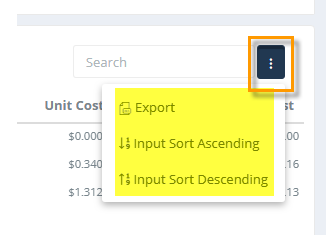
Click the “Save” button when finished to save the Inventory Transfer.

