To change prices from within a non-fuel invoice, click the Action button in the top right-hand side of the screen and select the “Modify Retail & Attributes” option.

You will be directed to a pricebook listing page for the items in the non-fuel invoice for only that station. On this page you can make single price changes, batch price changes and accept SRP.

Single Item Price Change:
To change the price of a single item for the station the invoice is for, click Edit.

This will open the line to change the Name, Sub Dept or Retail for this station. You will see the changes turn a darker bold color to show you have made updates to those items. Save when completed.

Update Changes to POS:
The final step is to update your POS with any price changes that you made. Click the Action button at the top of the page and select Pending Pricebook Changes

The Pending Pricebook Changes window will open. Select items and click Publish from the Action button at the top of the page
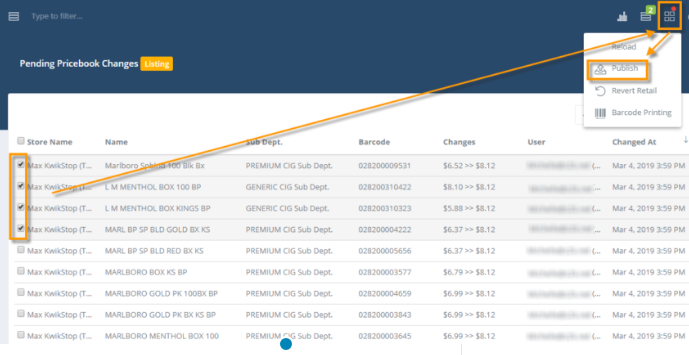
The publish window will open. Confirm Store and Selected items, then click OK to send updates to POS

