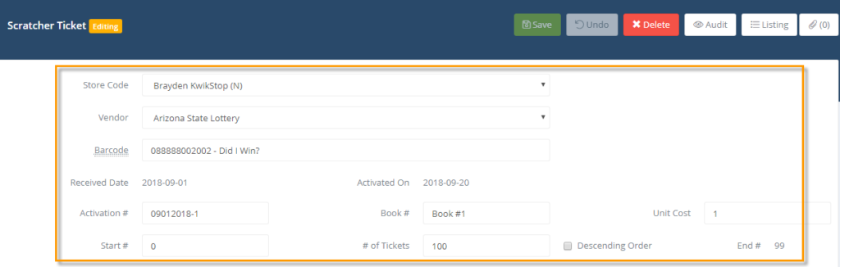Entering Lottery Scratcher Books
To begin entering scratcher books you must first update your lottery vendor to the 'Lottery Supplier' type.

Once that is done, you are ready to create scratcher books
Navigate to Purchase and Inventory and click Lottery then select Scratcher Book option.

The search window will open. Enter criteria and click Search button
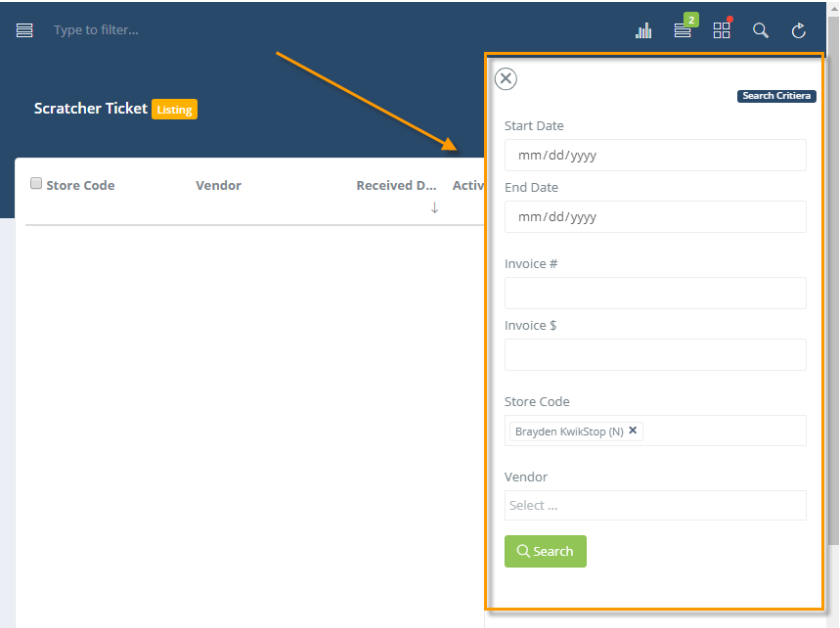
The Scratcher Ticket Listing window will update with results
To create a new scratcher book, click the New button
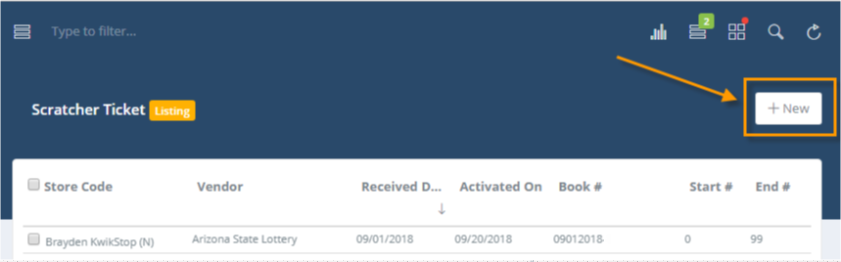
The Scratcher Ticket Editing window will open. Fields in red are required
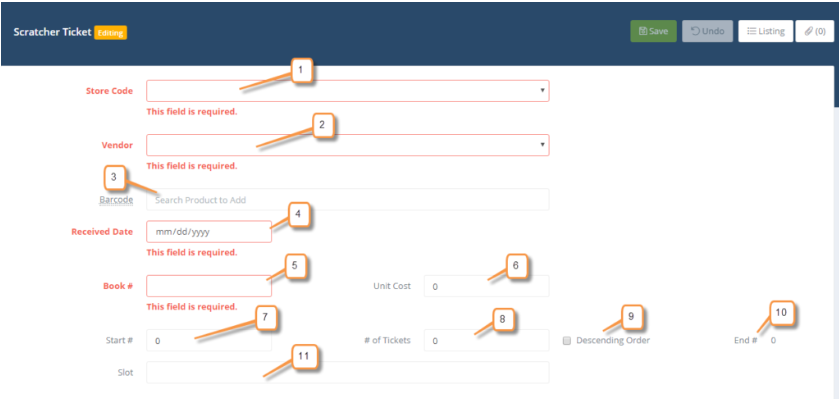
- Select Station
- Select Vendor
- Select ticket UPC
- Enter Received date of book
- Enter Book #
- Enter Cost
- Enter start number of book
- Enter total number of tickets in book
- Check the box if tickets are in descending order (ascending if left unchecked)
- End ticket number
- Enter Slot number
Click the save button when finished

If you make a mistake, click the Undo button. If you need to delete the full record, click the delete button.
The final step is to activate the scratcher book. To activate the book, click the Action button at the top of the page and select Activate Scratcher
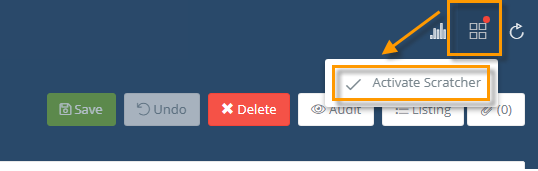
The Activate Scratcher window will open
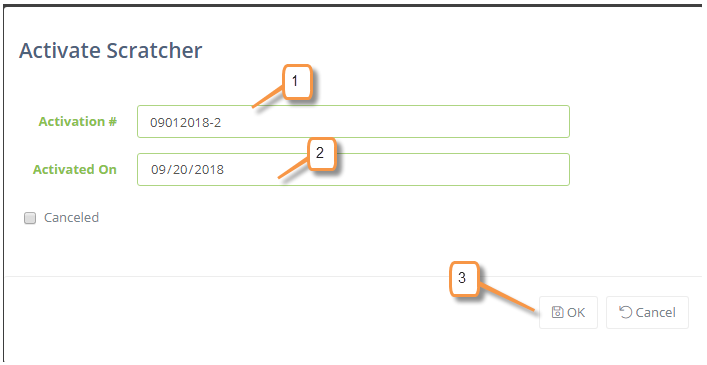
- Enter Activation number
- Enter Activation Date
- Click Ok
The Scratcher Ticket Editing window will update to show the Activation Date and number for the book

Click the Listing button to return to the main Scratcher Book page

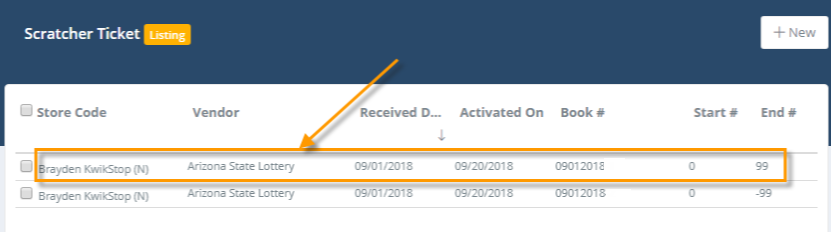
The ticket book will open to view or edit information