Daily Books will display detailed information from the end of day (EOD) report processed by your Verifone system consisting of fuel sales, c-store sales, receipts, and fuel inventory.
The Daily Books page can be found in the Navigation Bar under the Sales section, click the Retail Sales dropdown menu and select the Daily Books link to access Daily Reconciliation.

When you open Daily Books, a search window will appear.
Using the search tool, specify a date or date range and store(s) of sales information provided by the POS to review or manage.

The Daily Books window will open and display a summary of the sales detail based on the filters applied in the search tool.
NAVIGATING THE DAILY BOOKS HEADER TOOL BAR
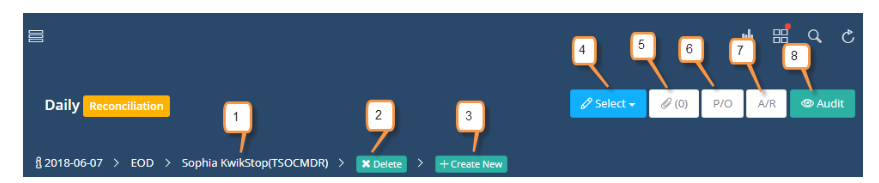
- Date and location – Sales data will be displayed for the date and location you see here.
- Delete selected day – Sales data will be deleted from the selected day.
- Create new day – A blank day will be created to enter data manually.
- Select day – Choose individual day from the specified date range.
- Attachments – Upload or view attachments.
- Accounts payable – Apply details for cash payouts performed at the POS for vendors/suppliers.
- Accounts receivable – Apply details for pay-ins, house accounts, local accounts, etc. for account/customer charges.
- Audit trail – See recent user activity.
Fuel Sales
Information and basic calculations for gallons sold and dollars collected by grade.

- Fuel Grade – List of fuel grades that have been set up in s2k.
- Sales Quantity – Gallons sold for the corresponding grade on the specified date.
- Sales Revenue – Total dollar amount (including discounts) that was collected for the corresponding grade on that day.
- Adjustment – Includes your pump test if necessary.
- Retail – This amount is figured by dividing the gallons by the dollars sold to give you the average retail for that grade on that day.
- Net Retail – Subtracts the fuel sales tax from retail.
- Cost – Your current fuel cost based on weighted average cost. Includes purchases, sales, and over/short.
- Margin – Difference between net retail and cost. (In cents)
- Profit – Margin multiplied by sales quantity.
Store Sales
Here you will see the sales by department and item level with margins. The information displayed here can be adjusted by clicking the edit button in the top right corner of this section.
You can view SKU details for any department by clicking on it.
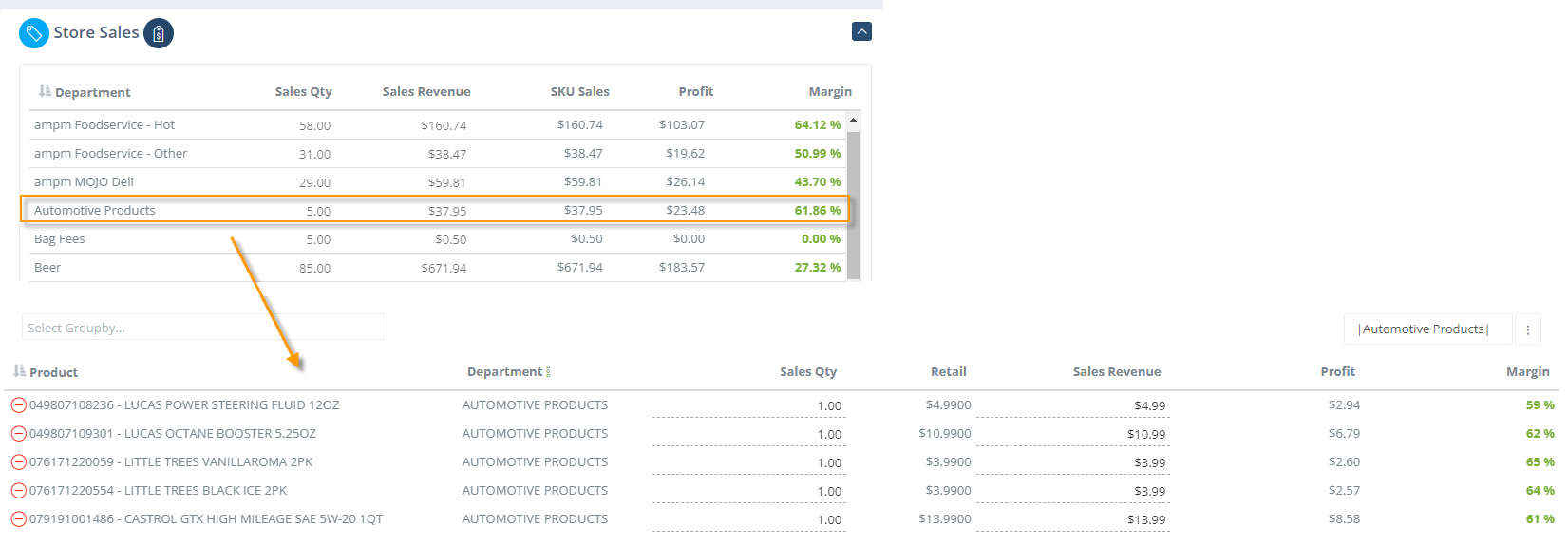
Click on any of the headers to sort the columns alphabetically or numerically.
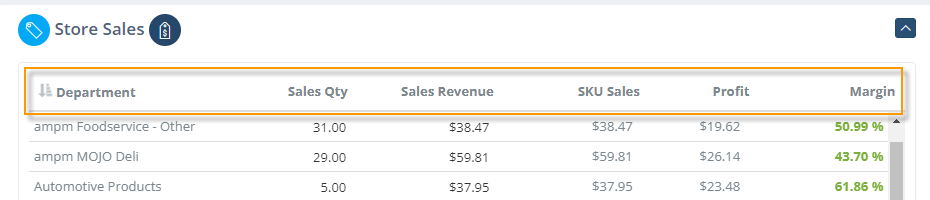
The red X circle icon indicates that the SKU sales do not match the department sales. Hover your mouse pointer over the icon to see the difference between the two.
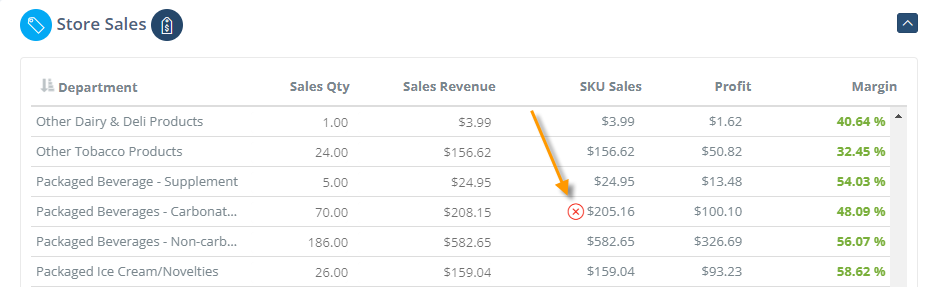
This can be caused by items in different departments in S2K vs the POS, it can also be caused by making department sales and not at item level. The fix is to re-publish those departments to the pos via Pricebook.
Receipts
This is where you will find the accumulation of transactions to account for the total sales for the day(s).
You can adjust the information shown here by clicking the edit button in the top right corner of this section.

The Receipt Types will then become editable. Any Receipt Type you would like to remove from the day in full, you can edit the amount or click the red minus to delete it from the day. Be sure to click SAVE when finished.
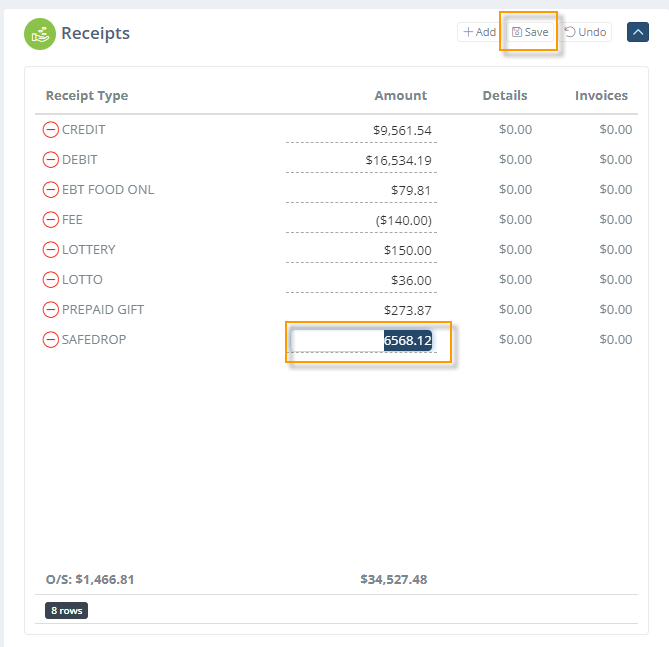
For each change you make, the system will prompt you to include a reason for the modification. Enter your note, and then select OK.

A number will then display next to the receipt type indicating how many edits have been made.

Click on the number to see the adjustments that have been done

The closing stick reading in fuel inventory will pull automatically from the pos. If you need to make any adjustments, click the edit button

Adjust the closing stick reading if needed and be sure to click save when finished

